Using the Chat timers function, you can set a timer for each fan chat that you wish to be notified / reminded of.
Some ways you can use this feature are:
- While talking to your VIPs, set a 2 - 3 min timer after you reply them, so their chat doesn’t get lost between 20 other chats.
- After you send a PPV to a fan, set a timer of 2-4 mins, so you can come back to see if they bought or not and follow up.
- In a chatting session (when time defined, 15 or 30 or 60 mins), add a timer so you know when the time is up.
- Make your chats appear real time: When you promise to make a video, add a timer for the duration of the video. This way it will look like that you just made the video.
How to set up a chat timer?
- Head to any fan chat. On the right corner of the chat input you can see a timer icon (next to message icon).
- A click on the timer will open a pop-up where you can set up a timer between 1 and 60 mins.
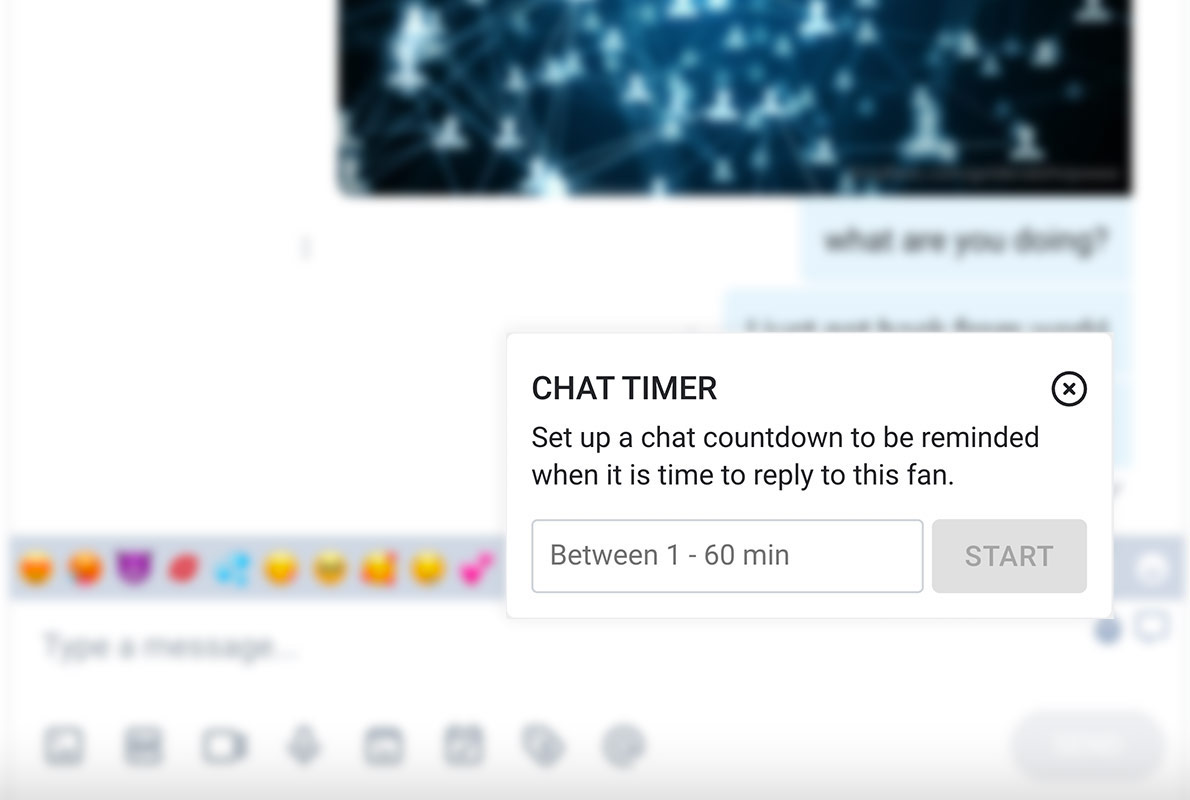
- Input the mins value there and a timer will start running on this fan chat.
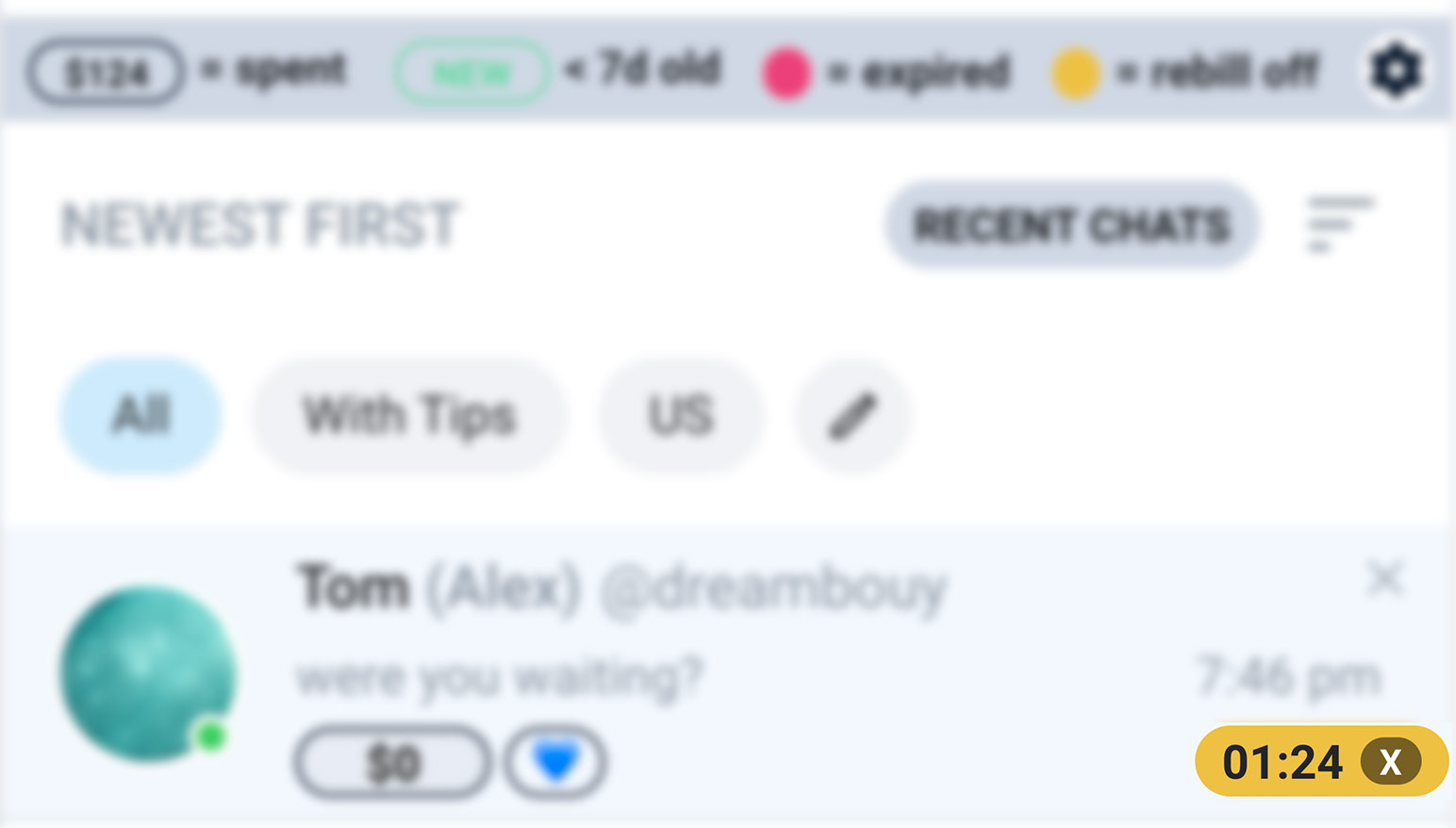
- When the time is up, you’ll hear a notification sound and a END label on that chat. Please keep sound ON for your device.
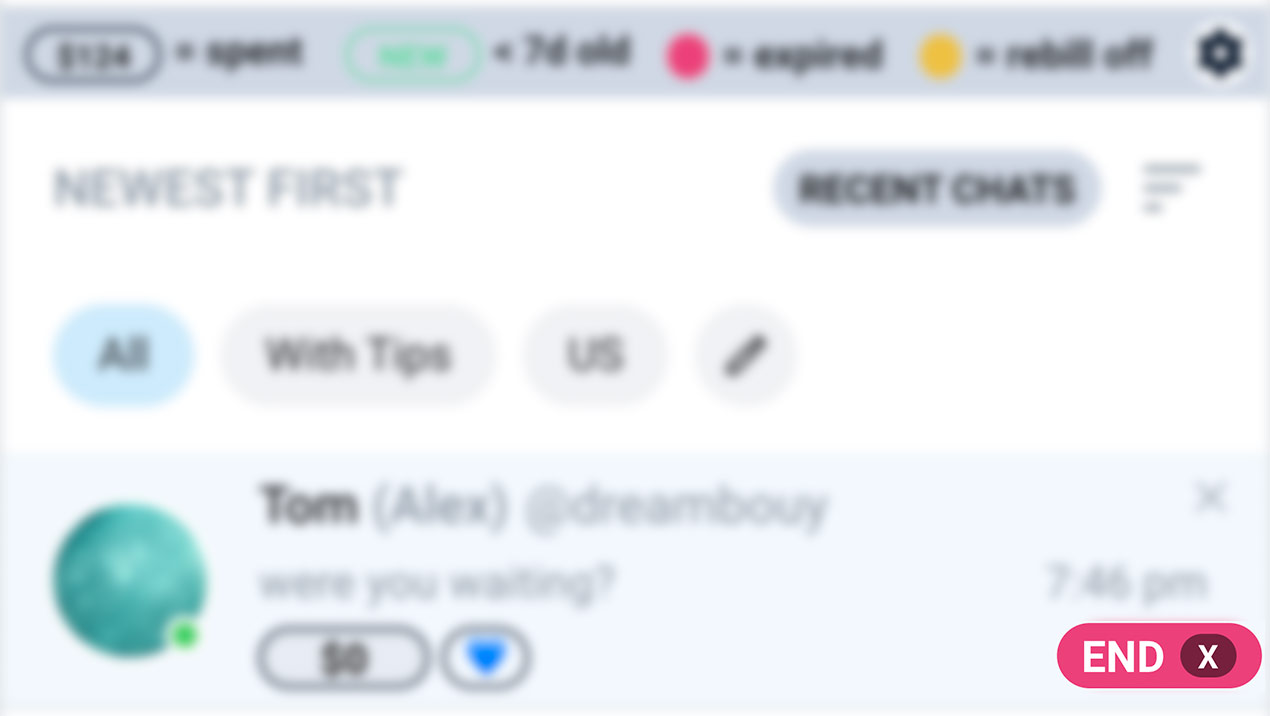
:::info Please note:
- The timer will ring on all devices only when you have syncing on for all devices. You just need to input the email to turn it on.
- To hear the notification sound, the OF tab must be active, which means a click on the OF page like the chat view or profile page or any other page. A refresh alone doesn’t guarantee the ring as Chrome disables audio until there is activity on a page.
- You can only set up one timer per chat. Click on the X to remove a timer to make a new one.
:::