Link Tracking is an invaluable tool for assessing which channels are effectively driving traffic and sales to your page. Whether it’s through your socials, other marketing avenues, or even S4S exchanges, these links let you pinpoint and double down on sources that are successful, while weeding out the ones that only bring freeloaders.
Setting Up Tracking Links on OnlyFans
To create Tracking Links:
- Go to Settings -> Profile.
- Scroll down to ‘Subscriptions’ settings, and find ‘Tracking Links’.
- Click to create and manage multiple links. Assign each link to a specific channel.
- Just copy the link and start using it for your channels.
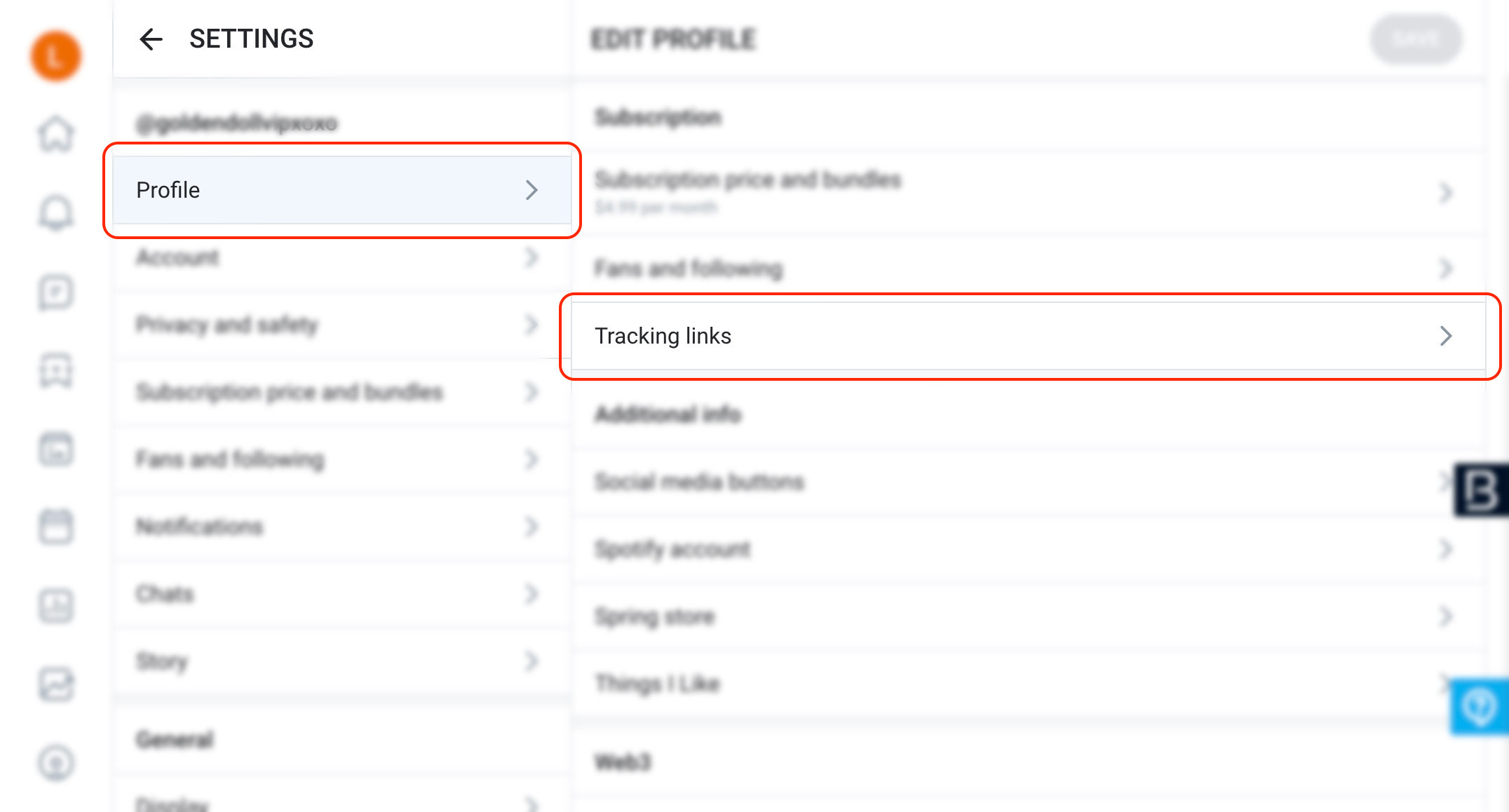
Setting Up Free Trial Links on OnlyFans
To create Free Trial Links:
- Navigate to Settings -> Subscription price and bundles.
- Scroll down to access the Free Trial Links setup.
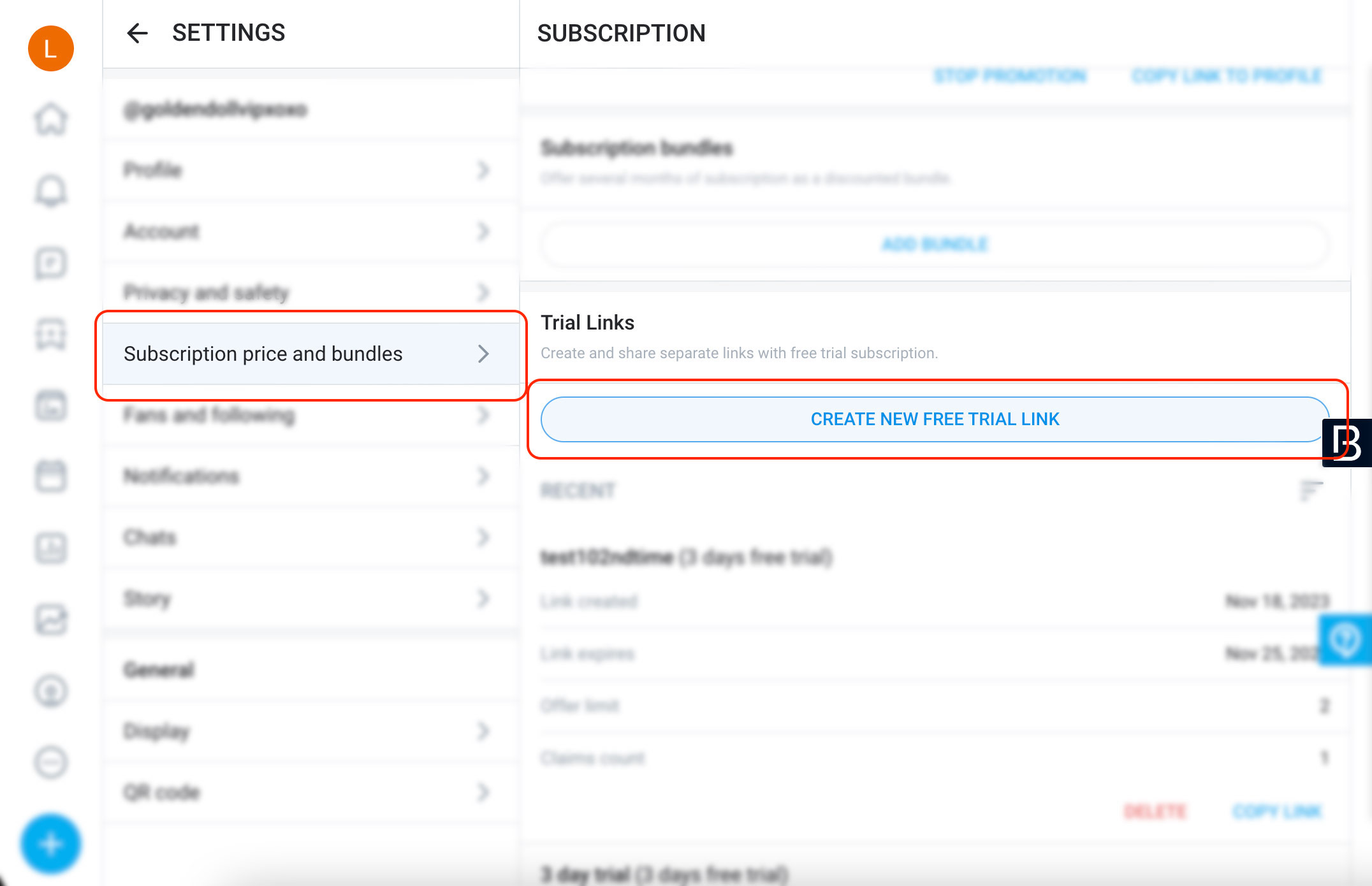
Why Use Tracking and Free Trial Links?
These links are more than just URLs; they help you monitor the return on your investment. Whether it’s a S4S, a subreddit post, or experimenting with different content types (like petite, lingerie, etc.), these links offer valuable data on traffic and revenue. This empowers you to make informed decisions about where you should invest your time and money for maximum return.
How can I see my Link Tracking Data on BuddyX?
Follow these steps to access and utilize your link tracking data:
- Get a License: If you haven’t already, select a subscription plan suitable for you here.
- Install the Extension: Download the BuddyX extension from this Chrome Store link. Ensure you’re using a Chrome-based browser.
- Activate Your Key: Enter the key and email you received on your email into the extension.
- Link Your OF Account: Connect your OnlyFans account to the key.
- Create Your Dashboard Account: Go to the Dashboard and sign up using the same email.
- Enable Data Collection: Activate Statistics Features to start data collection.
- Keep the Extension Active: Make sure the extension is active while you’re on your OnlyFans page, as data is collected only when the extension is running.
Once data collection is initiated, the tables on your dashboard will be populated, and the data will refresh hourly as long as the extension is active. If your browser remains inactive overnight, don’t worry—the data will catch up and update as soon as you come online the next day.
Here’s a glimpse of what the tables will look like:
Free Trial Links
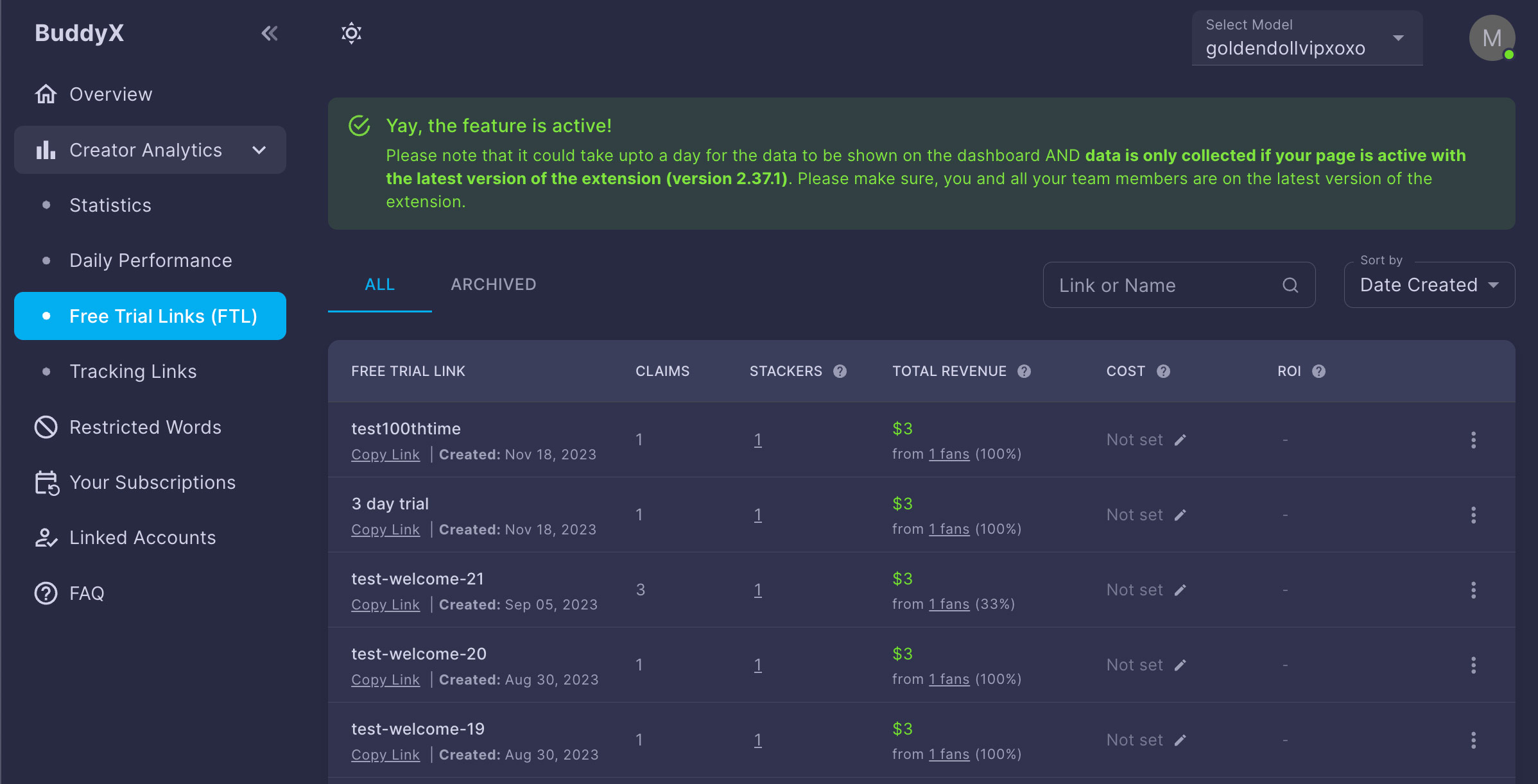
Tracking Links
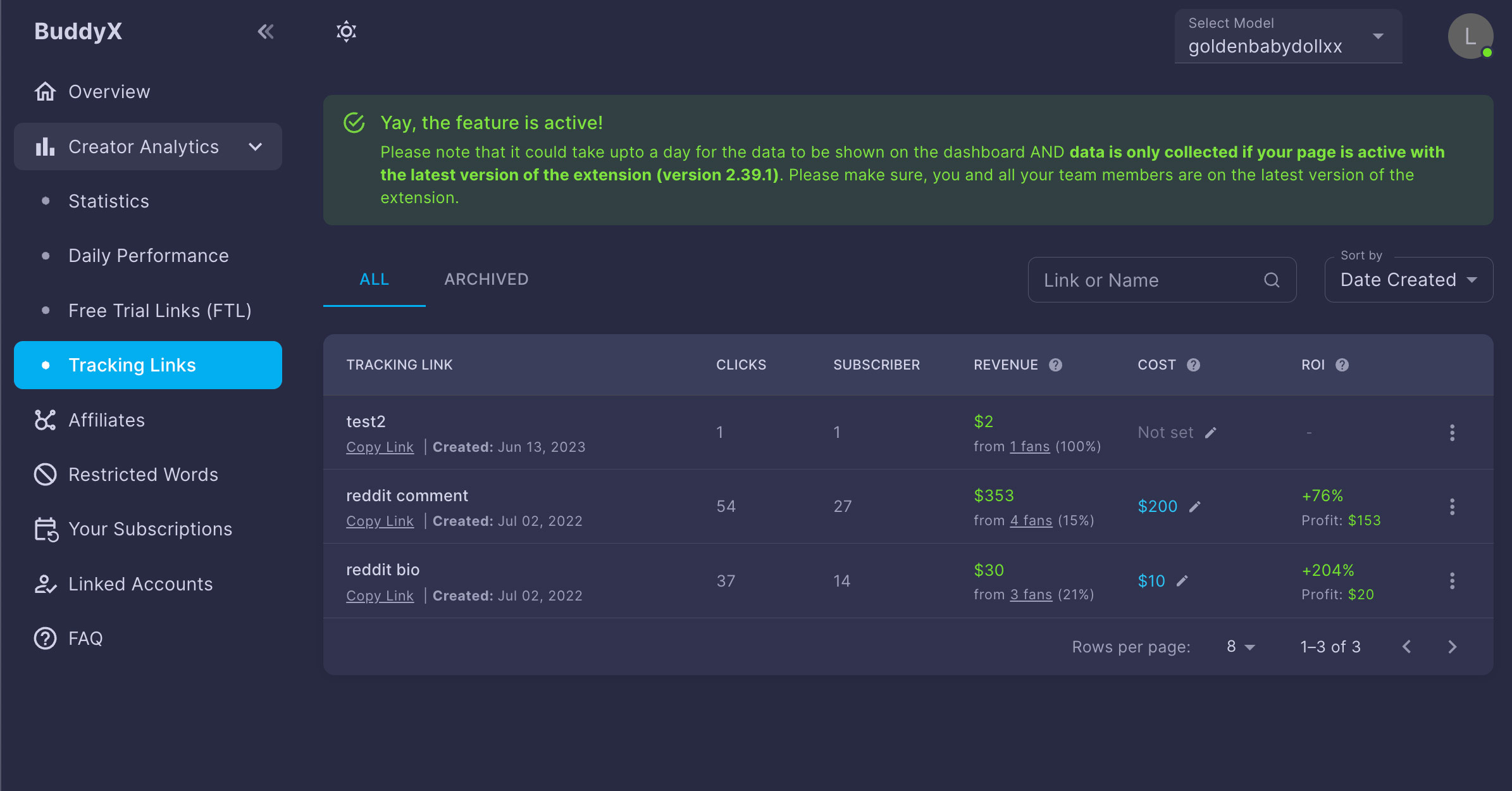
Navigating on the Link Tracking Pages
- Calculate ROI: Add the cost spent for each link and compare it with the generated revenue to calculate your Return on Investment (ROI).
- Sorting Options: You can sort your links by Date Created or Alphabetically for easier navigation.
- Search Functionality: Quickly find a specific link by its link or name using the search bar.
- Archive Links: Manage your table by archiving links that are no longer needed. You can access these links anytime in the ‘Archived’ tab and unarchive them whenever you wish. You can archive links by clicking on 2 dots in the Action column.
- Sharing Capabilities: Share links with affiliates and view shared users by clicking on the three dots in the Action column and selecting the Share option.