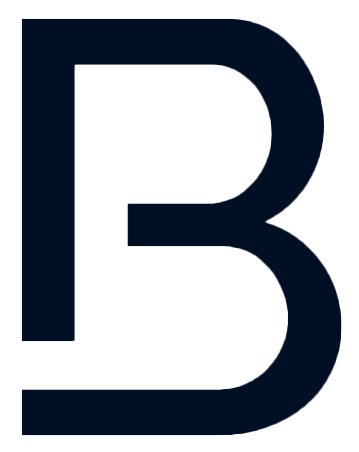The BuddyX Browser is the only powerful tool you need to manage your team and OF accounts. It includes everything available in the BuddyX Extension—plus additional features exclusive to the browser.
If you're just getting started, this guide walks you through the setup step by step.
🚀 Before You Start
To use the BuddyX Browser, you’ll need:
- An active BuddyX subscription. If you don't have one yet, head to Pricing page.
- Browser access enabled on your account
🔒 Don’t see the Browser tab in your dashboard?
Reach out to us via email or Telegram, and we’ll activate it for you.
🛠️ Steps to Set Up BuddyX Browser
1. Log into the Dashboard
Head to BuddyX Dashboard,
Use the email and temporary password we sent you.
You’ll be prompted to set your own secure password.
2. Link Your OF Accounts
Go to Linked Accounts. Connect the OF pages you want to use with the BuddyX Browser.
3. (Optional) Add Your Proxy
If you're using a proxy, visit the Proxy Settings page.
Enter your proxy details here.
⚠️ Note: BuddyX does not provide proxies—you'll need to bring your own.
4. Download the Browser
Visit Browser Download to install the BuddyX Browser on your device.
Once installed:
- Launch the browser
- You’ll see all your linked OF accounts listed
- Open each one and log in with the OF email and password
This saves the session so your chatters can log in automatically later.
5. Set Up Roles & Permissions
Go to Team Roles
Create a role that defines which OF pages each team member can access.
6. Invite Your Team
Finally, go to Team Members
Use the “Invite User” button to invite your chatters or team members.
- While inviting, select the creator pages you want to give them access to.
- Once invited, your team will receive an email to set up their BuddyX account password—they’ll use this to log in to the BuddyX Browser.
💡 Need Help?
If you run into any issues or need help with setup, feel free to reach out via email or Telegram. We're here for you!