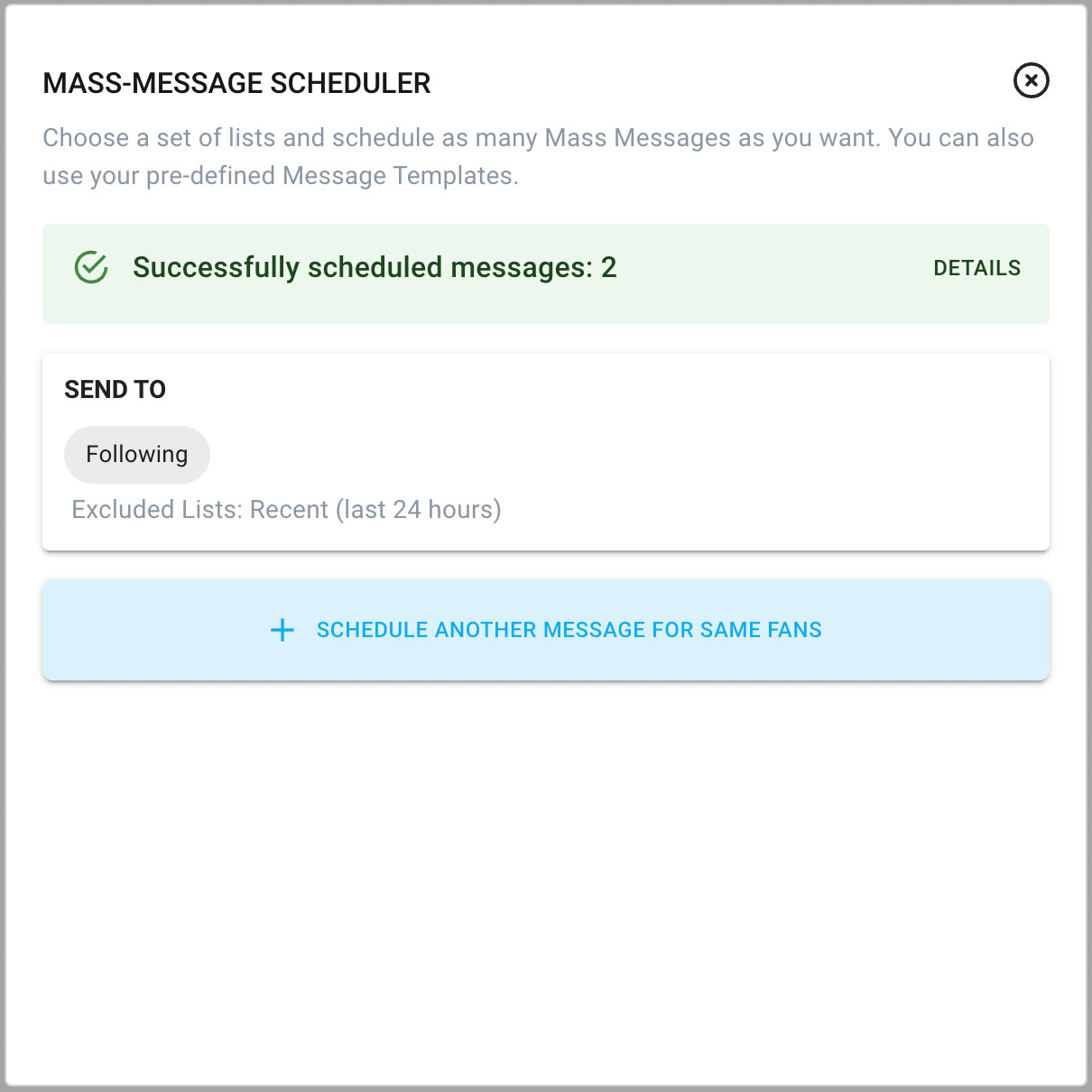Auto Renew Promotions
Promotions (for paid pages) play an important role in helping you gain new subscribers. Seeing "only 3 spots left out of 15 for a 35% OFF" can help ...
Mass Message Scheduling made easy! With the Mass Message Scheduler, you can choose a list configuration (include and exclude list(s)) and schedule multiple messages using your message templates / scripts.
These are just a few ideas. If you have more ideas to share with everyone, please write to us and we’ll include them in the blog.
To access the feature, click on the 3 dots on the right corner and click on the first option: Messaging.
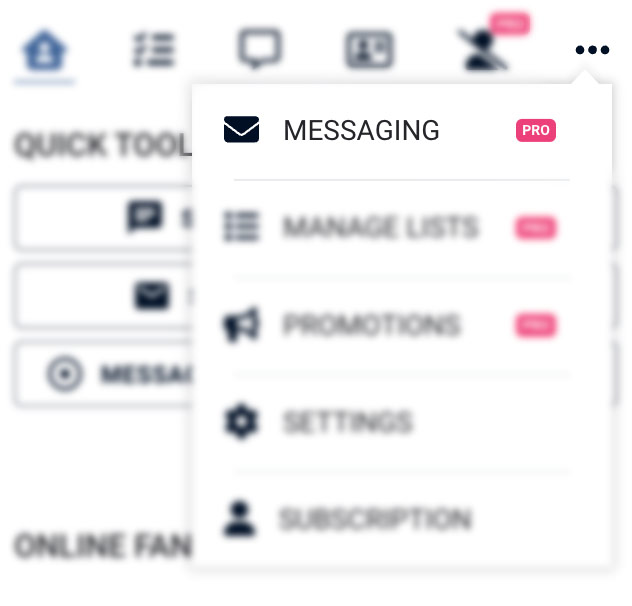
You will land on the screen where you see Mass Message Scheduler option (see screenshot):
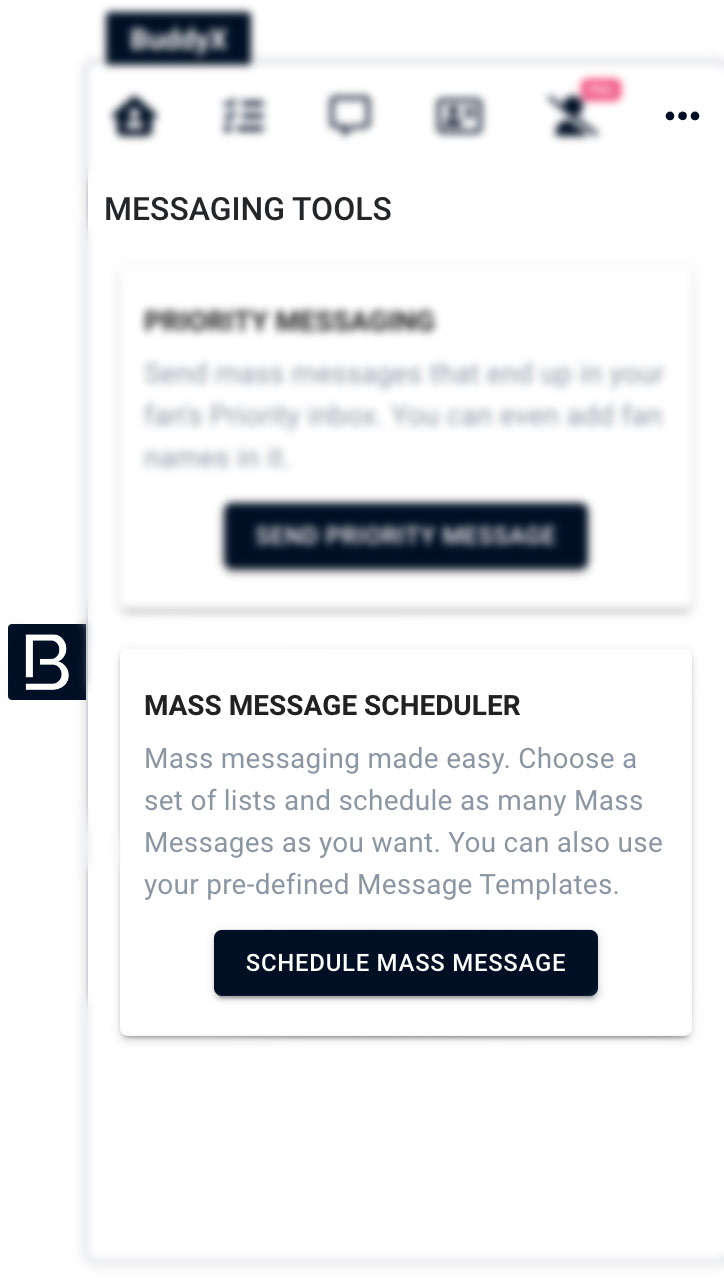
When you click on the button, a modal will open where you can set up the list configuration. Select the list of fans you want to send the message to and exclude those who should not get the message.
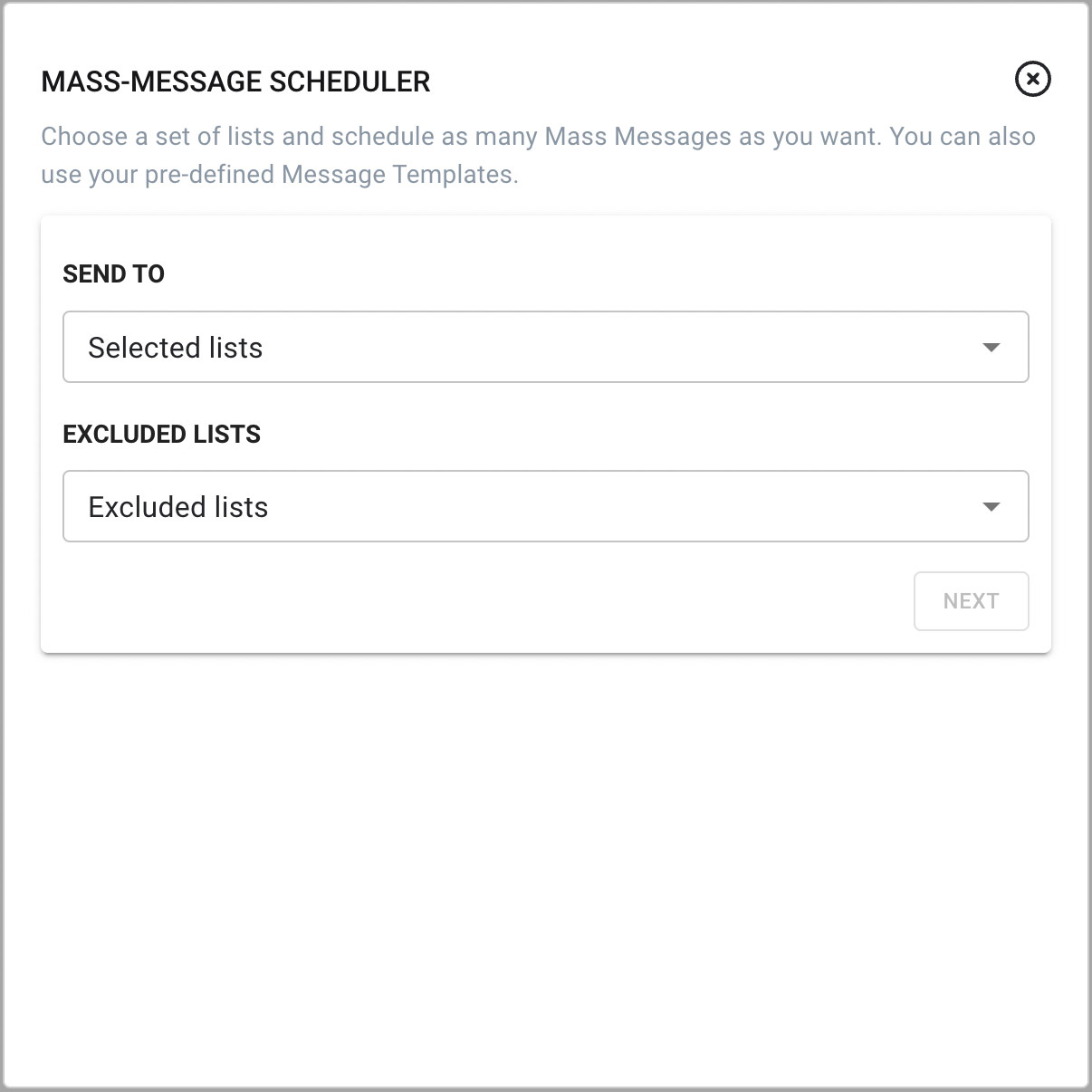
Once you have selected the lists, you can set up the message by either typing it out or choosing one from your message templates.
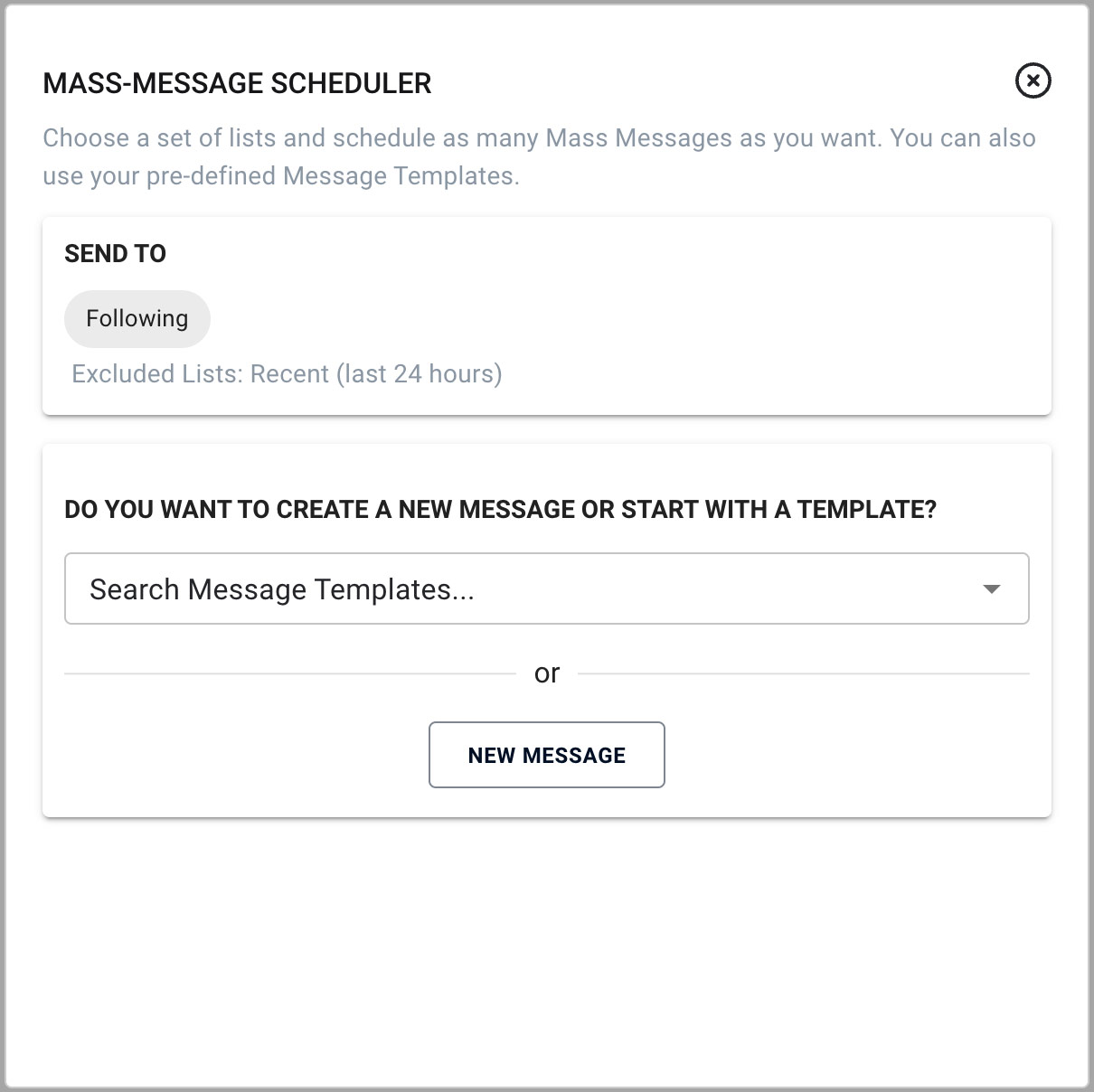
After setting up the message, choose the date & time you want to schedule it for and click “Schedule Message” button.
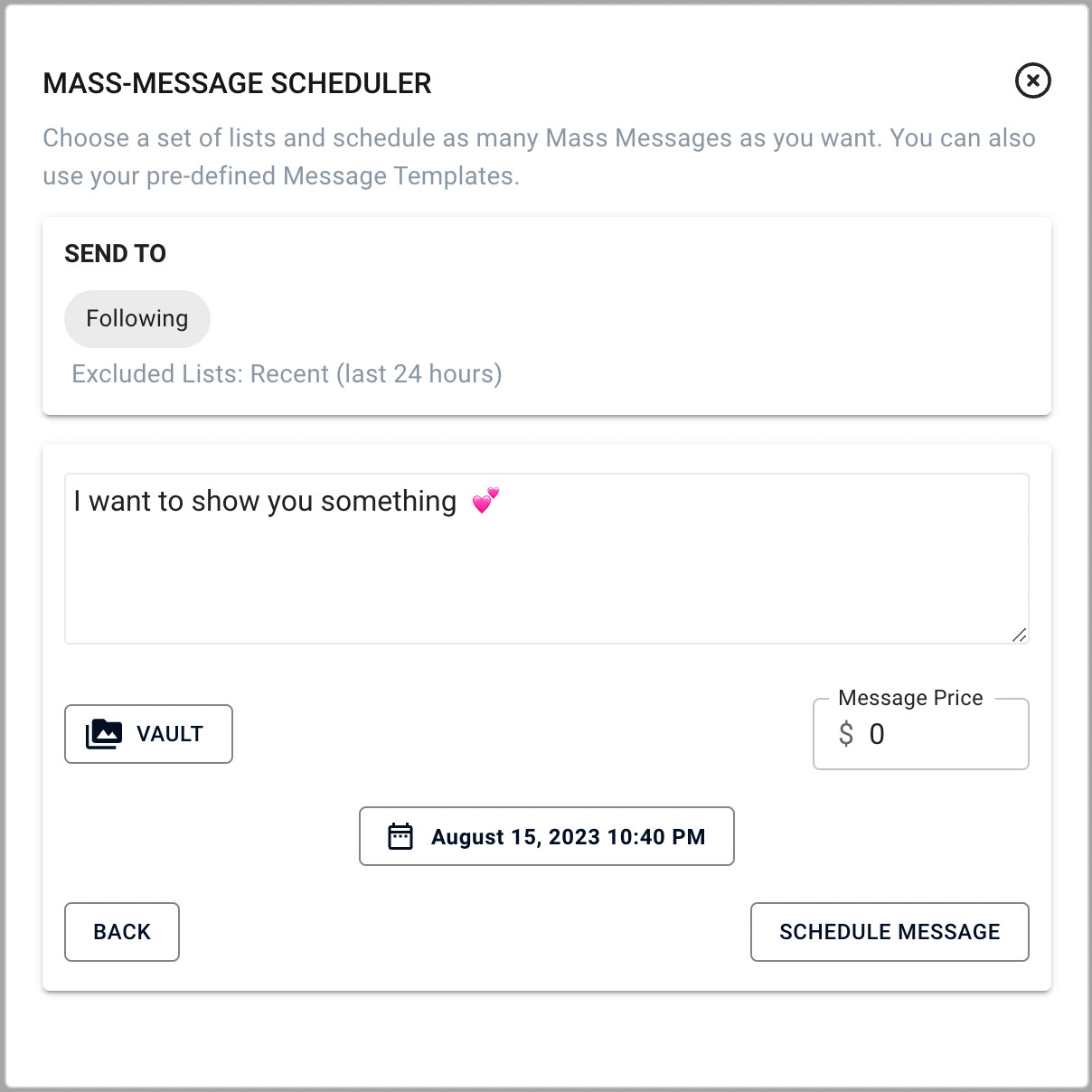
When you click on it, the message will be successfully scheduled and you’ll be able to see the details on the top of the modal. After that you can schedule the next message by clicking on the blue button.